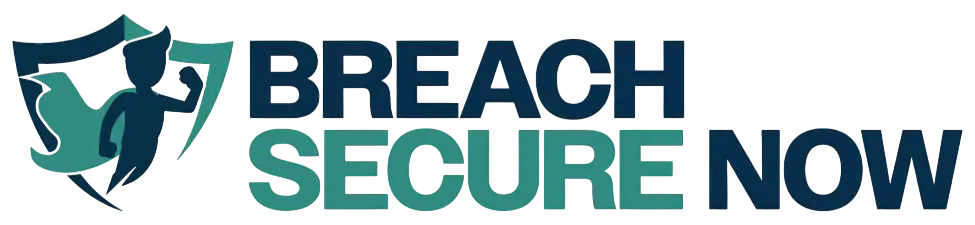Known for its anonymity, the Dark Web is a dangerous portion of the internet only accessible by using a special browser. This “secret spot” of the internet is intentionally hidden from search engines and uses masked IP addresses, creating a home for many websites dealing in illegal activities.
The Dangers of the Dark Web
The Dark Web has become a common place for cybercriminals to sell stolen information such as credit card numbers, social security numbers, login credentials, medical records, banking information, and a whole lot more. As incidents of identity theft continue to rise, the risks associated with having your information available on the Dark Web is of HUGE concern.
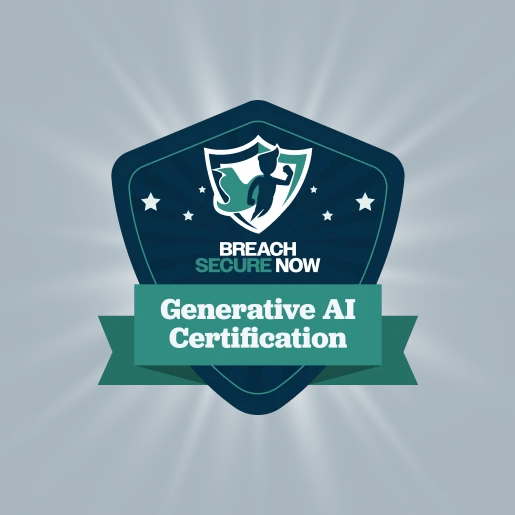
Exclusively for Our MSP Partners
Now Available: Gen AI Certification From BSN
Lead Strategic AI Conversations with Confidence
Breach Secure Now’s Generative AI Certification helps MSPs simplify the AI conversation, enabling clients to unlock the value of gen AI for their business, build trust, and drive growth – positioning you as a leader in the AI space.
Not only is having your data on the Dark Web a concern for personal reasons, but it could also put your organization at risk. If your credentials were compromised in an external data breach and you reused that password across other platforms, including your work accounts, your organization could be a sitting duck waiting to have their data breached as well.
In Walks Our Dark Web Breach Assessment
At Breach Secure Now!, we saw the need for your clients to know if their employees have been involved in any external data breaches, which could put their organization at risk. This is exactly why we launched our Dark Web Breach Assessment (DWBA).
By using our DWBA as a prospecting tool, you have had the opportunity to show your clients or prospects which of their employees have already been involved in an external data breach.
While this has proven to be a successful tool in helping our partners grow their businesses, they have helped us realize one thing. Showing clients and prospects which of their employees have been involved in a data breach is great, but not everyone fully grasps the magnitude of the problem without seeing more concrete evidence it exists.
Thanks to you, our partners, we realized our DWBA needed more…
Introducing Our Dark Web Breach Assessment 2.0!!!
Featuring cracked passwords!
We know that your clients and prospects need to see PROOF that their employees who have been involved in data breaches pose a risk to their organization. This is exactly why we teamed up with InfoArmor, Inc. to introduce VigilanteATI® to our DWBA platform.
By adding this service to our platform, our DWBA 2.0 now includes breached credentials and passwords, giving you the ultimate tool to convince your clients and prospects of security threats.
VigilanteATI gives our new and improved DWBA advanced threat intelligence capabilities by utilizing human operatives to conduct Dark Web surveillance and monitor employee activities that put them at risk for identity theft. This allows you to PROVE to your clients or prospects that their employees were not only involved in a data breach, but also that their stolen password is out there and readily available for cybercriminals to exploit.
The DWBA 2.0 is a game-changing prospecting tool that can be used to minimize the damages to an employee’s personal assets as well as those of their organization.
Ready to Get Started?
This exciting new report can be accessed from the DWBA reporting screen.
As the partner, you can decide if you’d like to display your client’s/prospect’s cracked passwords as fully redacted, partially redacted, or not redacted.
How to View the Password Details Report
First, you’ll want to run the DWBA Report as you have in the past. Next, you’ll select “View Password Details” in the top right corner of the Report. Here is where you will select if you’d like to display passwords as fully redacted, partially redacted or not redacted. This will provide you with the Password Details Report.
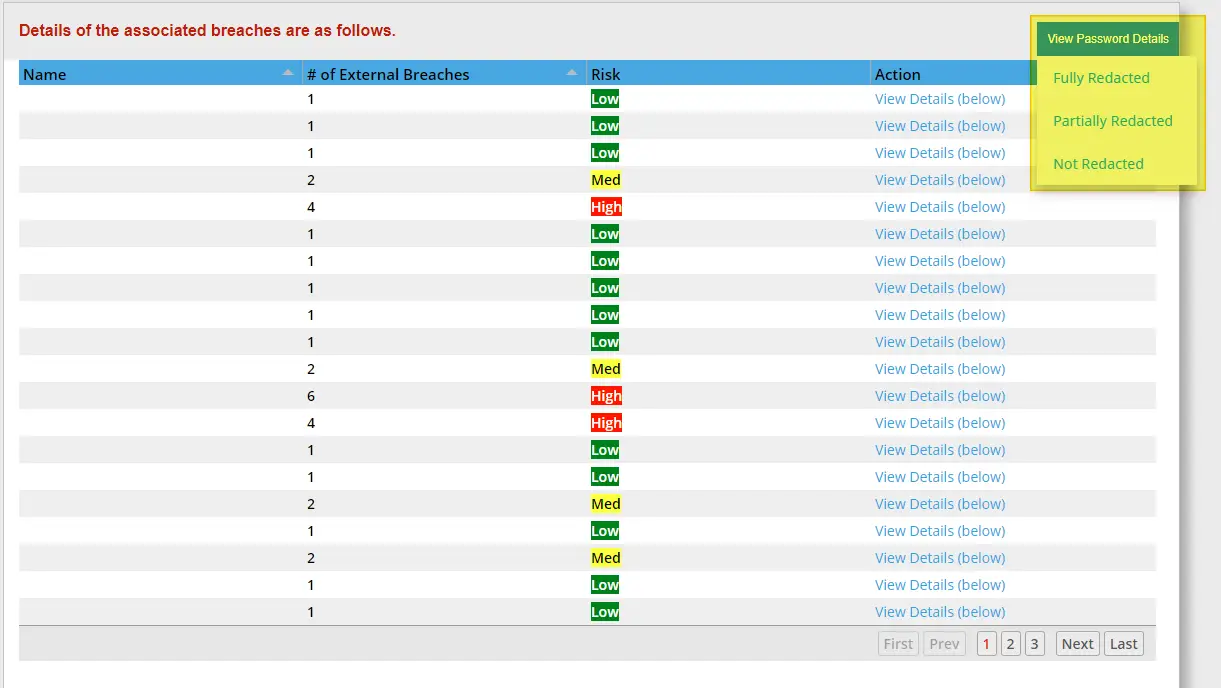
* Note: the below image is displaying fully redacted passwords option*

How to Print the Password Details Report
Similar to the view function, first you will run the DWBA Report. Once the report generates, select the printer icon in the top right corner of the screen. This will give you the “Report Output Options” where you will select if you’d like to display fully redacted, partially redacted or not redacted passwords.
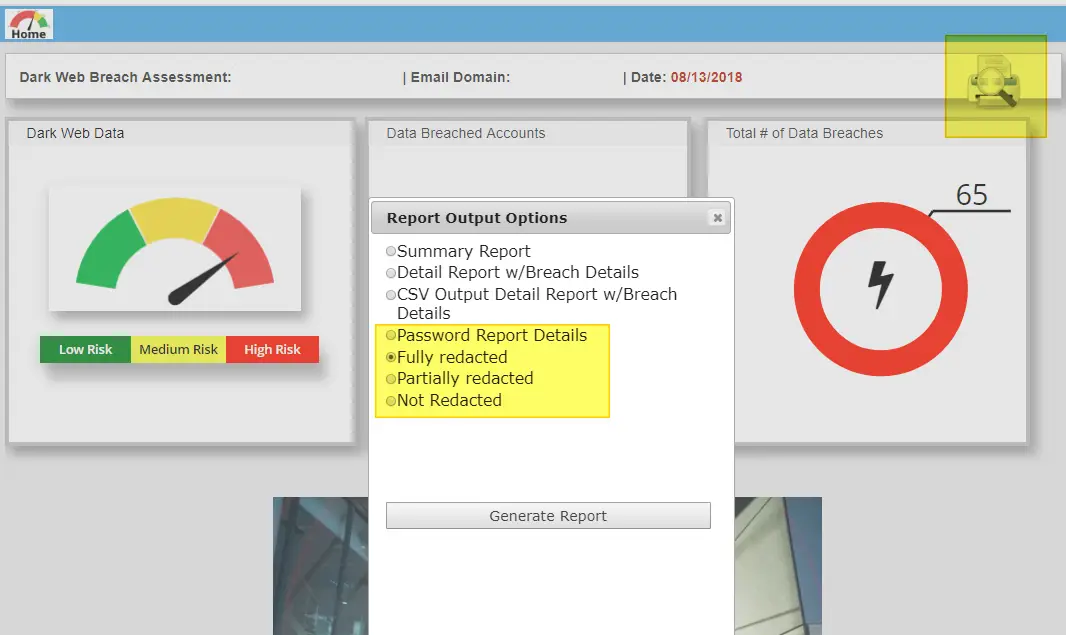
Once you select “Generate Report” the Password Details Report will appear. From here you will again select the printer icon at the top right corner of the page, which will allow you to print the report.
* Note: the below image is displaying fully redacted passwords option*